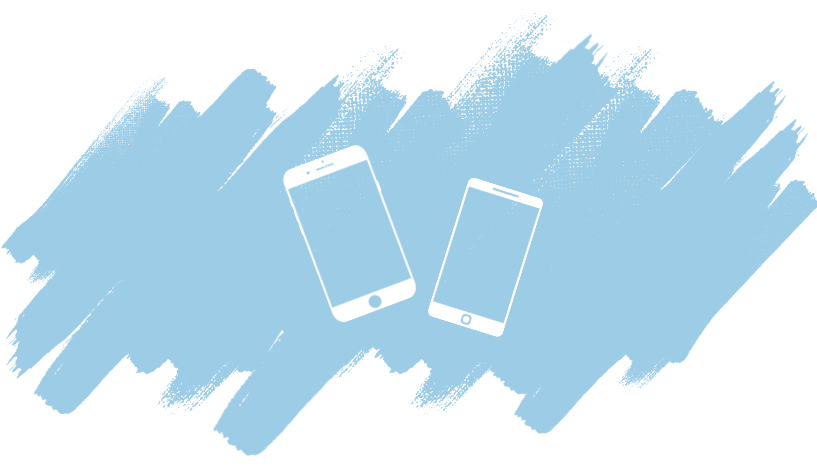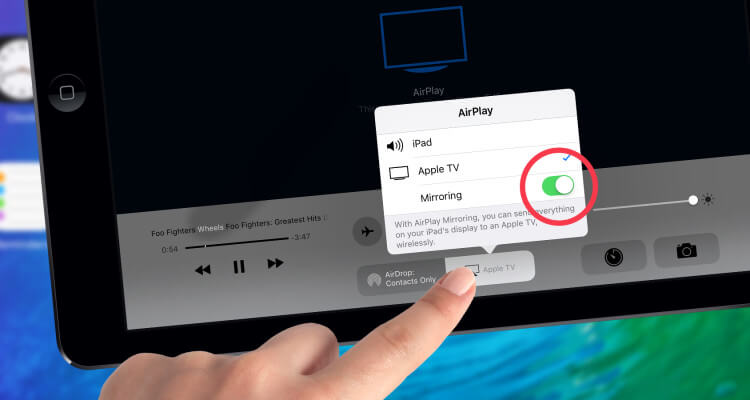How to connect your Smartphone with ClickShare
iOS/ Android
ClickShare Presenter App - ClickShare App for iOS / Android
How to share content to the ClickShare system via a tablet and smartphone works with the ClickShare Presenter app. This allows local content to be accessed and transmitted for display.
How does it work?
Download the free ClickShare Presenter App from the Apple or Google Play Store
Connect the mobile device to the ClickShare WLAN. The WLAN to be connected with its SSID is shown at the top left of the screen if nothing is presented and is different for each ClickShare. The password for this WLAN of the ClickShare is uniformly clickshare.
Then start the Presenter App and share content with the virtual button.
"Mirroring" for iOS - AirPlay Function
When an IOS device is connected to the ClickShare's Wi-Fi, AirPlay can be used to share the display.
This means: Audio, video and all screen content can now be shared via ClickShare without an Apple TV or additional apps.
What do I have to do?
Connect the mobile device to the ClickShare WLAN. The WLAN to be connected with its SSID is shown at the top left of the screen if nothing is presented and is different for each ClickShare. The password for this WLAN of the ClickShare is uniformly clickshare.
Activating the "AirPlay" function of the iOS device
Select the corresponding ClickShare system as an AirPlay receiver and start the screen synchronisation.
Info
Not every mobile phone can continue to surf the Internet while connected to the ClickShare. Here is the advice --> If possible, keep the data offline for presentation.