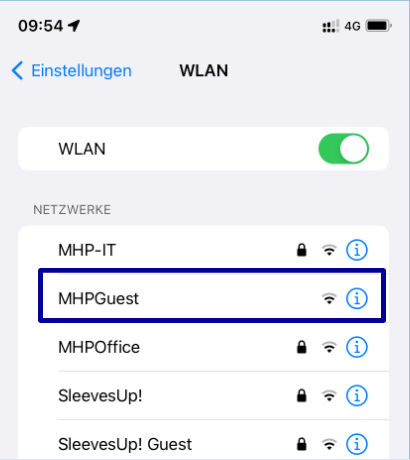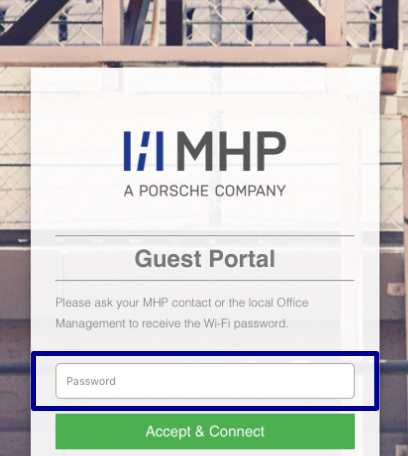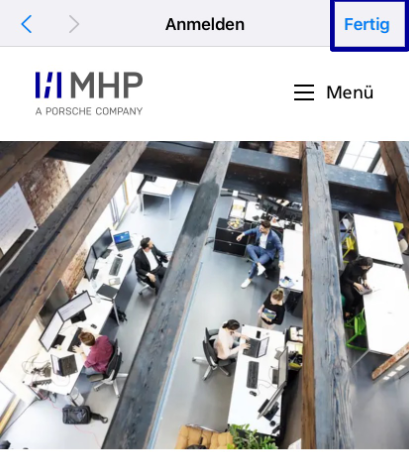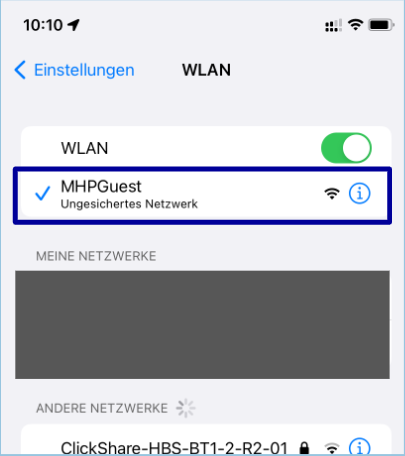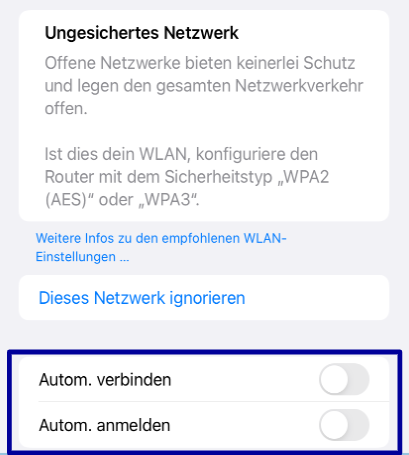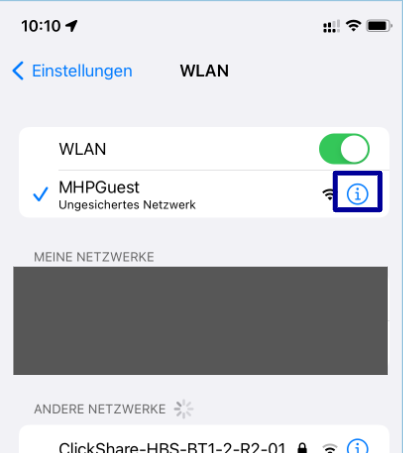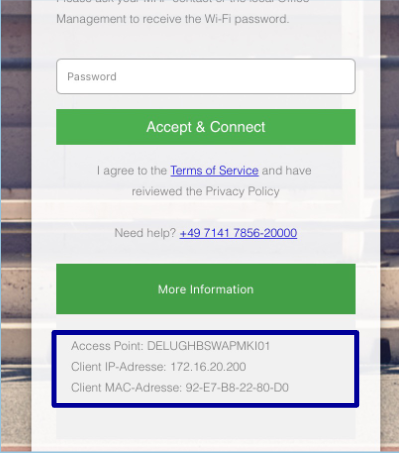Open the settings and select the option WLAN/ Wi-Fi
Connect to the SSID MHPGuest
After a few seconds, the login screen opens to enter the MHP Guest password
Enter the current MHP Guest password (MyWiFi@currentMonth2024)
Then click on Accept&Connect
If the password has been entered correctly, you will automatically be taken to the MHP homepage.
Click Done on the top right-hand corner to close the login screen
You should now be successfully connected to the SSID!
What may occur!
Automatically connected to the WLAN
Sometimes it happens that you are automatically connected to the SSID.
As long as the connection to the WLAN did not take place as described above, your device will not be able to connect to the WLAN!
To avoid this, click on the 
Note
If you have problems connecting to the WLAN, you can find important information for the helpdesk on the splash page. Click therefore on the button More Information*. Please provide the information below accordingly either by phone (or in the ServicePortal). So that a better follow-up is possible for us.